Add DotVVM to existing project
DotVVM is distributed as a NuGet package (DotVVM.OWIN or DotVVM.AspNetCore) and can be used in existing ASP.NET or ASP.NET Core applications side by side with other frameworks.
Install & configure DotVVM using Visual Studio
Prerequisites
First, make sure you have the DotVVM for Visual Studio extension installed:
- Open the Extensions > Manage Extensions menu and type
DotVVMin the search box. - Click on the Install button.
- Restart Visual Studio so the extension can be installed.
If you cannot find the extension, make sure you have the latest updates of Visual Studio installed. The extension always supports the latest version. If you want to use the preview versions of Visual Studio, refer to the Release notes page to download a specific version of extension.
ASP.NET Web Application Project or ASP.NET Core App
Open your ASP.NET or ASP.NET Core project. Make sure that all NuGet packages are restored and the project can be built.
If the project is using older version of .NET Framework than 4.5.1, upgrade the project first.
We recommend using .NET 4.7.2 or newer with DotVVM in order to prevent .NET Standard 2.0-related problems in older versions of .NET.
Once the project is buildable and running on .NET 4.5.1 or newer, you can right-click on the project in the Solution Explorer window and choose Add DotVVM.
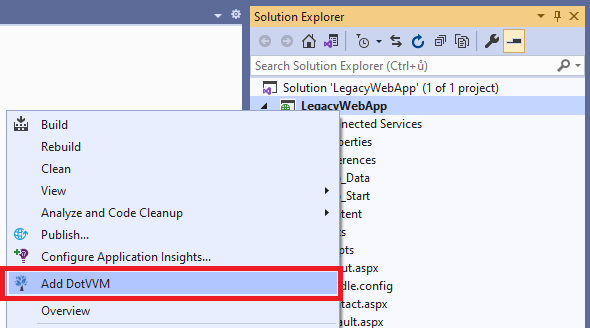
After the process finishes, you should be able to run the application without any changes. You can add new DotVVM pages in the project and make sure DotVVM runtime loads correctly.
See the Plan the modernization chapter for more information on how to plan the migration.
ASP.NET Web Site Project
DotVVM framework itself should run as part of a Web Site project, however the DotVVM for Visual Studio extension doesn't support Web Site projects and most of its features including IntelliSense will not work properly.
We recommend to convert the Web Site project to the Web Application first.
VB.NET support
DotVVM framework itself works with VB.NET, however the DotVVM for Visual Studio extension doesn't support Web Site projects and most of its features including IntelliSense will not work properly.
In such case, we recommend to create a DotVVM project aside of the VB.NET project and reference it from the VB.NET project. See VB.NET version of Web Forms modernization sample using DotVVM to see how to configure the projects to work together.
Install & configure DotVVM manually
ASP.NET Web Application
If you want to install DotVVM packages in an ASP.NET application manually, please follow the steps in the C# version of Web Forms modernization sample using DotVVM.
ASP.NET Core apps
To add DotVVM in an existing ASP.NET Core project manually, simply install DotVVM.AspNetCore Nuget package using Package Manager Console:
Install-Package DotVVM.AspNetCore
This command will also reference the dependent packages DotVVM.Framework and DotVVM.Core.
Initialization
To register DotVVM in the request pipeline, you have to do two things in the Startup class:
Add DotVVM services in the
IServiceCollectionobject.Add the DotVVM middlewares in the ASP.NET Core request pipeline.
First, add the following code snippet in the ConfigureServices method:
services.AddDotVVM<DotvvmStartup>();
Second, add the following code snippet in the Configure method. If you are using some authentication middlewares, remember that these should be registered first.
var config = app.UseDotVVM<DotvvmStartup>(env.ContentRootPath);
The config.Debug property is set automatically based on IHostingEnvironment.IsDevelopment().
Adding the DotvvmStartup class
Notice that the code references the DotvvmStartup class. It is a class you have to add in your project too.
This class contains the configuration of DotVVM itself, e.g. the registration of routes in your app.
using DotVVM.Framework;
using DotVVM.Framework.Configuration;
using DotVVM.Framework.ResourceManagement;
using DotVVM.Framework.Routing;
namespace DotvvmDemo
{
public class DotvvmStartup : IDotvvmStartup, IDotvvmServiceConfigurator
{
public void ConfigureServices(IDotvvmServiceCollection services)
{
services.AddDefaultTempStorages("Temp");
}
public void Configure(DotvvmConfiguration config, string applicationPath)
{
// register your routes, controls and resources here
}
}
}